Woopra is a customer journey and product analytics tool. It lets you track your customers' activities across various product, marketing, and sales touchpoints. You can also leverage built-in triggers to take real-time actions based on user behavior.
RudderStack supports Woopra as a destination where you can send your event data seamlessly.
Getting started
RudderStack supports sending event data to Woopra via the following connection modes:
| Connection Mode | Web | Mobile | Server |
|---|---|---|---|
| Device mode | Supported | - | - |
| Cloud mode | Supported | Supported | Supported |
https://static.woopra.com/ domain. Based on your website's content security policy, you might need to allowlist this domain to load the Woopra SDK successfully.Once you have confirmed that the source platform supports sending events to Woopra, follow these steps:
- From your RudderStack dashboard, add the source. Then, from the list of destinations, select Woopra.
- Assign a name to the destination and click Continue.
Connection settings
To successfully configure Woopra as a destination, you need to configure the following settings:
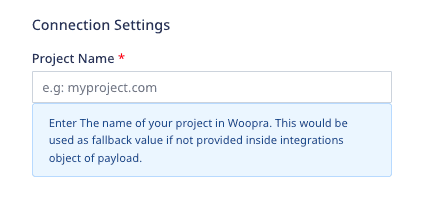
- Project Name: Enter your Woopra project name. This is the domain name you entered while setting up your project.
integrations object. For more information, refer to the Identify section below.To send the events to Woopra via the web device mode, you also need to configure the following settings:
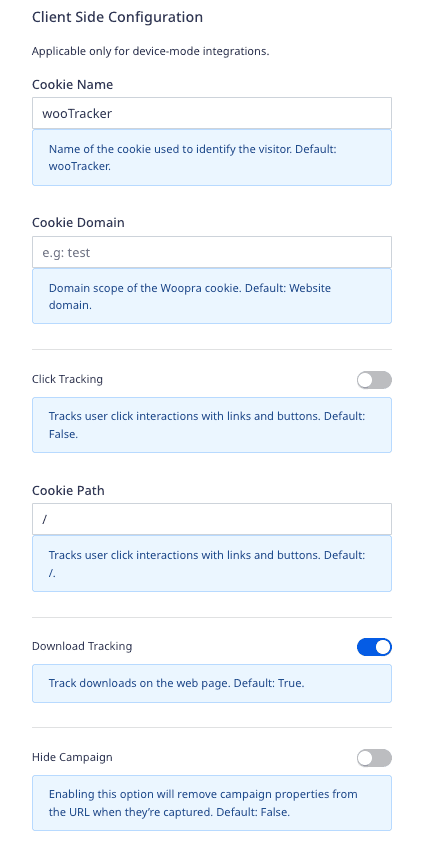
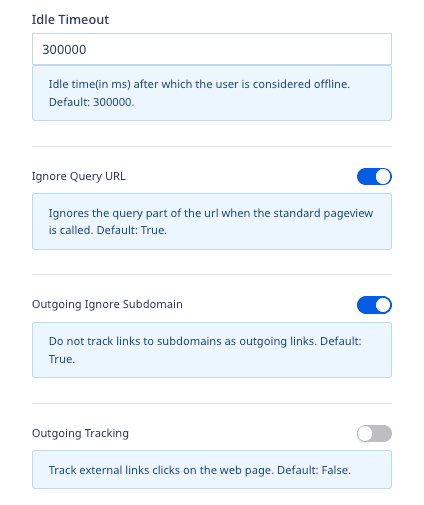
- Cookie Name: Enter the name of the cookie used to identify the visitor.
- Cookie Domain: Enter the domain scope of the Woopra cookie.
- Click Tracking: Enable this setting to track user click interactions via links and buttons.
- Cookie Path: Specify the cookie path that stores all the information related to tracking user click interactions via links and buttons.
- Download Tracking: If enabled, this setting lets you track the downloads on your web page.
- Hide Campaign: Enable this setting to remove the captured campaign properties from the URL.
- Idle Timeout: Enter the inactivity time (in ms) after which RudderStack considers the user to be offline.
- Ignore Query URL: If enabled, RudderStack ignores the URL's query component when the standard page view is called.
- Outgoing Ignore Subdomain: If enabled, RudderStack does not track the links to the subdomains as outgoing links.
- Outgoing Tracking: Enable this setting to track the external link clicks on the web page.
- Client-side Events Filtering: This setting lets you specify which events should be blocked or allowed to flow through to Woopra.
- Use device mode to send events: This setting must be enabled to send the events to Woopra via web device mode.
- OneTrust Cookie Categories: If Use device mode to send events is enabled, this setting lets you associate OneTrust cookie consent groups to Woopra.
Identify
You can use the identify call to update the visitor properties in Woopra.
RudderStack uses the identify endpoint to send the user information to Woopra.
A sample identify call is shown below:
rudderanalytics.identify("1hKOmRA4GRlm", { state: "Louisiana", firstName: "Alex", lastName: "Keener", country: "USA", email: "alex@example.com", integrations: { "woopra": { "projectName": "abc.com" } }});You can specify your Woopra project name within the integrations object of the identify event, as seen in the above snippet. Alternatively, you can specify the project name via the Project Name dashboard setting while configuring the destination.
integrations object, RudderStack gives precedence to the name specified in the integrations object.RudderStack uses the below fields to identify a user in the same order of precedence:
| Precedence order | RudderStack property | Woopra property |
|---|---|---|
| 1 | userId / traits.userId / traits.id / context.traits.userId / context.traits.id | cv_id |
| 2 | traits.email / context.traits.email / properties.email | cv_email |
| 3 | context.externalId.woodpraId / anonymousId | cookie |
Any user-provided cookie must be mapped to either email or userId when creating a new user or using the cookie for the first time. Otherwise, Woopra accepts the data but reflects it only when that cookie is mapped to any of these identifiers. For example, Woopra accepts the following event but does not reflect the data in the dashboard:
rudderanalytics.identify({ name: "Alex Keener", country: "USA",} { externalId: [{ id: "some_external_id_1", type: "woopraId", }, ],});When you include a user identifier (email) in the subsequent events as shown below, Woopra reflects all the user information present in the current and previous events.
rudderanalytics.identify({ name: "Alex Keener", email: "alex@example.com", country: "USA",} { externalId: [{ id: "some_external_id_1", type: "woopraId", }, ],});Track
You can use the track call to track events in Woopra via the ce endpoint.
A sample track event is as shown below:
rudderanalytics.track("Order Completed", { orderId: "1234567", price: "567", currency: "USD",});Supported mappings
The following table lists the supported optional property mappings between RudderStack and Woopra for the track events:
| RudderStack property | Woopra property | Data type |
|---|---|---|
event | event | String (in lower case) |
originalTimestamp | timestamp | Unix timestamp (in ms) |
properties.{x} | ce_{x} | - |
Page
When you send a page event, RudderStack converts it to a Woopra track event and sends all the page-related information and the associated properties.
Supported mappings
The following table lists the supported optional property mappings between RudderStack and Woopra for the page events:
| RudderStack property | Woopra property | Data type |
|---|---|---|
properties.{x} | ce_{x} | - |
Viewed <category> <name> Page | event | String (in lower case) |
Standard property mappings
The following table lists the supported property mappings between RudderStack and Woopra, common to all the above events:
| RudderStack property | Woopra property | Data type | Presence |
|---|---|---|---|
integration.woopra.propertyName | property | Domain | Optional |
userId / traits.userId / traits.id / context.traits.userId / context.traits.id | cv_id | String | Required, if cv_email or cookie is absent. |
traits.email / context.traits.email / properties.email | cv_email | String | Required, if cv_id or cookie is absent. |
context.externalId.woodpraId / anonymousId | cookie | String | Required, if cv_email or cv_id is absent. |
context.ip | cv_ip | IP address | Optional |
traits.company | cv_company | String | Optional |
traits.name / context.traits.name | cv_name | String | Optional |
traits.{x} / context.traits.{x} | - | Custom fields | Optional |
context.device.type | device | String | Optional |
context.app.name | app | String | Optional |
ua.browser.name + ua.browser.version | browser | String | Optional. The visitor profile for a given identifier won't be published until this field is sent to Woopra. |
context.os.name | os | String | Optional |
FAQ
Where can I find the Woopra project name?
To get your Woopra project name, follow these steps:
- Go to your Woopra dashboard.
- Select your organization and go to Projects.
- You should be able to see all your projects and the associated domain names (Woopra project name), as shown:
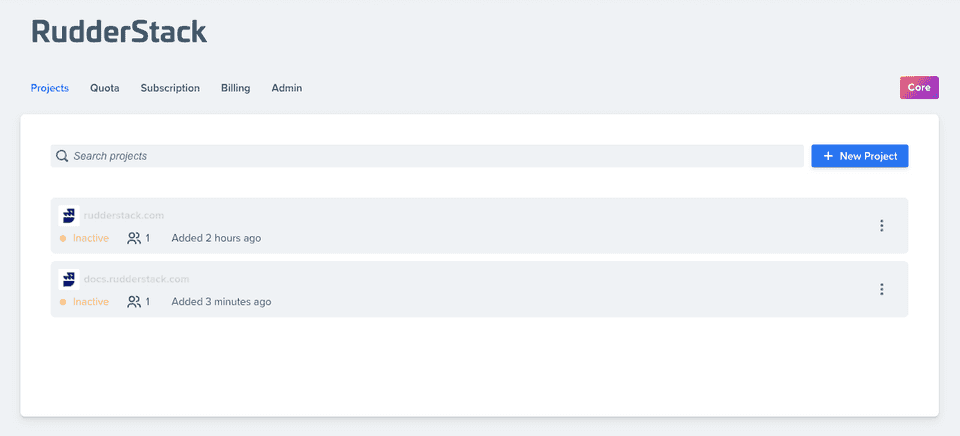
Contact us
For more information on the topics covered on this page, email us or start a conversation in our Slack community.