Redis is an open source, in-memory data structure store, which can be used as a database, and a message broker.
RudderStack stores all the traits of your user as a Redis hash, allowing you to access user profiles in real-time.
Getting started
To set up Redis as a destination in RudderStack, follow these steps:
- Set up your source in the RudderStack dashboard and select the destination as Redis.
- Give your destination a name and then click Continue.
- Next, in the Connection Settings, fill all the fields with the relevant information and click Next.
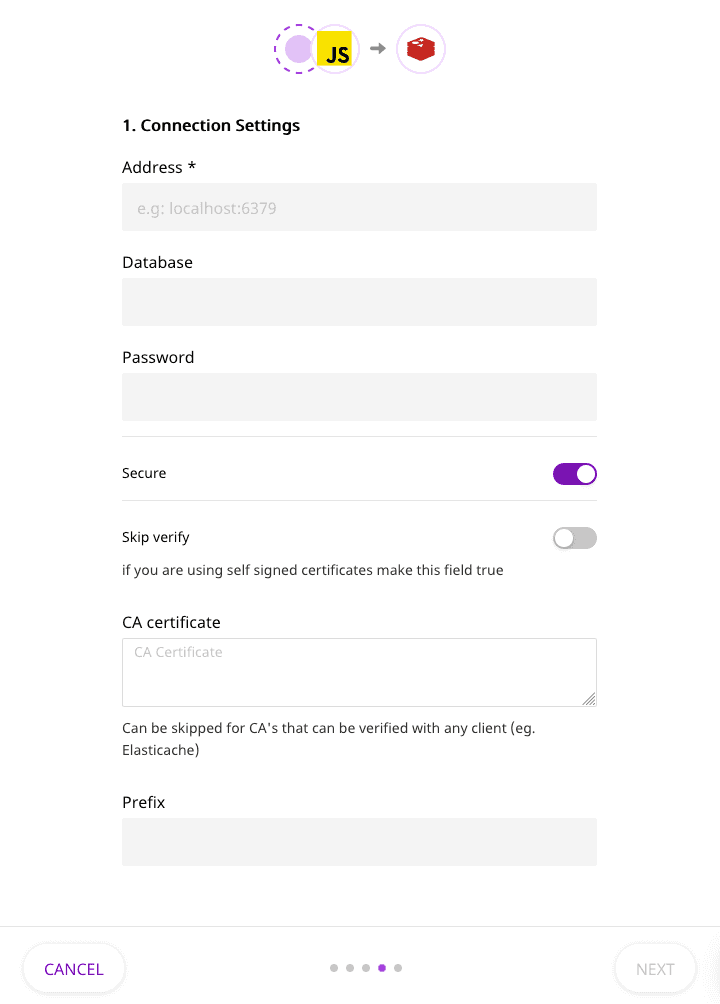
Connection settings
The settings required to configure Redis as a destination are listed below:
Prefix: By default, RudderStack stores user traits with the key user:<user_id>. An extra prefix can be added in the destination configuration to distinguish all RudderStack-stored keys with a prefix.
Database: RudderStack stores the user traits in the default database of the Redis instance. A different database inside the Redis instance can be configured from the destination configuration.
Secure: Enable this setting to secure the TLS communication between RudderStack Redis client and your Redis server.
Skip Verify: Enable this option to skip the client's verification of the server's certificate chain and host name. In this mode, TLS is susceptible to man-in-the-middle attacks. This should be used only for testing.
CA certificate: Enter the certificate which needs to be verified while establishing a secure connection. Skip setting this if Root CA of your server can be verified with any client, for example, Elasticache.
Identify
The Identify call lets you associate the actions to a user and record their traits like name, email, etc.
RudderStack stores the user traits in the configured Redis instance. You can access the latest user traits by querying Redis for the key user:<user_id>.
Here is an example of an identify event captured using the JavaScript SDK and how it is stored in Redis:
// Identify a user with name and title as traits
rudderanalytics.identify("user-1", { name: "John Doe", title: "CEO",})// redis-cliredis> HGETALL user:user-11) "name"2) "John Doe"3) "title"4) "CEO"Nested properties
If your user traits have nested properties, they will be flattened out with . as the separator.
For example, consider the following event:
// Identify a user with location as a trait
rudderanalytics.identify("user-2", { location: { state: "Texas", city: "Austin", },})RudderStack flattens the properties as shown below:
// redis-cliredis> HGETALL user:user-21) "location.state"2) "Texas"3) "location.city"4) "Austin"Custom prefix
If you configure a Redis destination with a prefix rudderstack, then all the keys will be prefixed in the same manner.
Here's an example of how it works:
// Identify a user with name and title as traits
rudderanalytics.identify("user-3", { age: 23,})// redis-cliredis> HGETALL rudderstack:user:user-31) "age"2) 23FAQ
How to setup Redis on Docker with TLS support?
One way to enable a TLS endpoint for accessing redis is to run a redis-stunnel container with a link to the redis container and exposing the TLS port. More instructions can be found here
localhost while generating the CA certificate and server certificates.Set the TLS endpoint of the redis-stunnel container as the address in the RudderStack Redis destination settings. For example, 127.0.0.1:6380 while running containers locally with defaults. Set the ca.pem file generated above as the CA certificate in the settings.
.png)
Contact us
For more information on the topics covered on this page, email us or start a conversation in our Slack community.